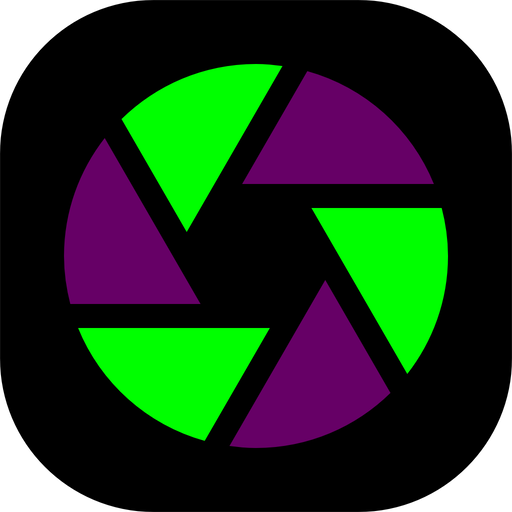Single image slider
Here we are setting an aspect ratio is Splider of 16:9 so that all images are displayed consistently. We are also making use of Splider's caption styling options to control the look and feel of the captions.
Multiple images
Here we have set Splider to show multiple slides at one time (3 on large devices, 2 on medium and 1 on small). We have also added in an additional slide at the start of the slideshow to introduce it - this manually created slide gets combined with the image slides generated by Iconic!
Fade transition
Instead of having the images slide in each time we have set the option to fade them in. Click through these to see how silky smooth the effect is. Additionally we have adjusted the position of the captions and the pagination indicators in this example!
Note: Another example of the fade transition is used in the Header section of this page (where it forms a background slideshow that autoplays)!